How to get backup tokens
Backup tokens are alternative 2FA keys that allow you to access Carme when you don’t have your primary 2FA key with you. These tokens are used only once. You can always generate a new set of tokens if you are running out of them.
-
When you log in to Carme for the first time, you are requested to set your backup tokens. To do so, click on
Get backup tokens, see Fig. 1.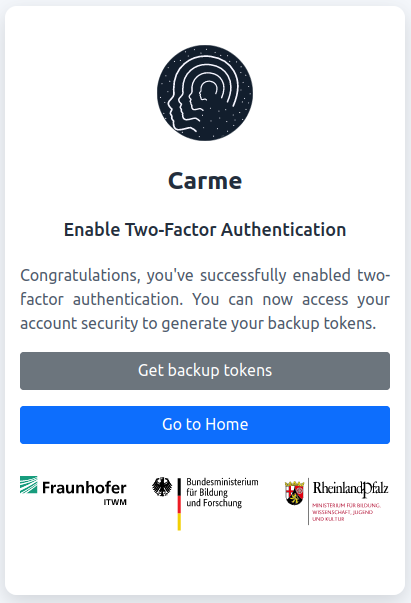
Fig. 1: Get backup tokens.
-
You are then redirected to the
Account securitypage, where you can click onGet backup tokens, see Fig. 2.
Fig. 2: Account security.
-
In case you did not choose
Get backup tokensin the first step, then you can set your backup tokens later on. To do so just click onAccount securityon the top navigation bar of the Carme page and then follow the previous step, see Fig. 3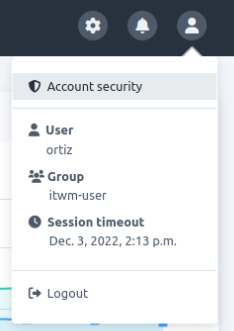
Fig. 3: Access to account security.
-
By clicking on
Get backup tokensin Fig. 2, you are redirected to theBackup Tokenspage, there you will have 0 tokens. To generate a set click onGenerate Tokens, see Fig. 4.
Fig. 4: Generate tokens.
-
As shown in Fig. 5, 10 backup tokens are generated. Copy these tokens to somewhere safe.
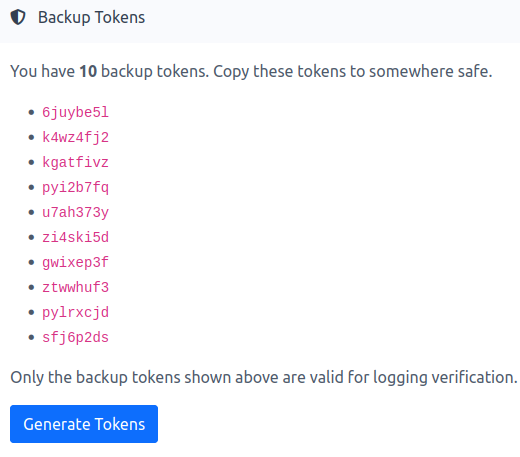
Fig. 5: 10 backup tokens.
-
For example, you can copy them to your Carme entry in your KeePassXC database, see Fig. 6
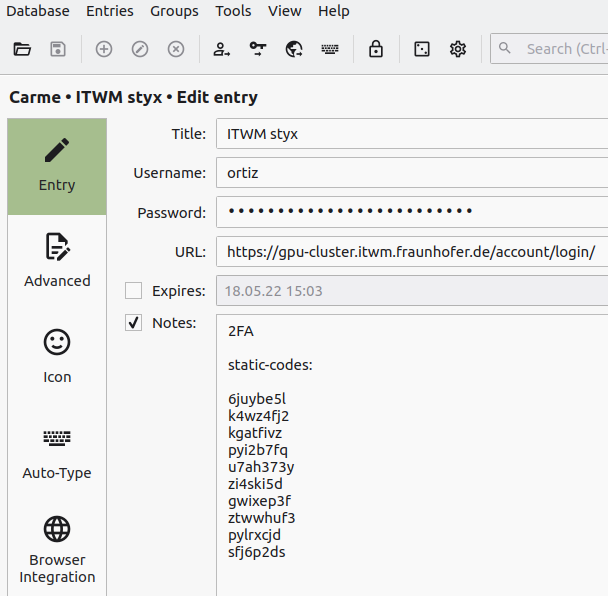
Fig. 6: backup tokens copied to KeePassXC.
To learn more about KeePassXC, refer to: How to set up the 2FA using KeePassXC.
-
To use a backup token, in the second step of the login page, instead of writing the 2FA token in the input field, click on:
Use Backup Token.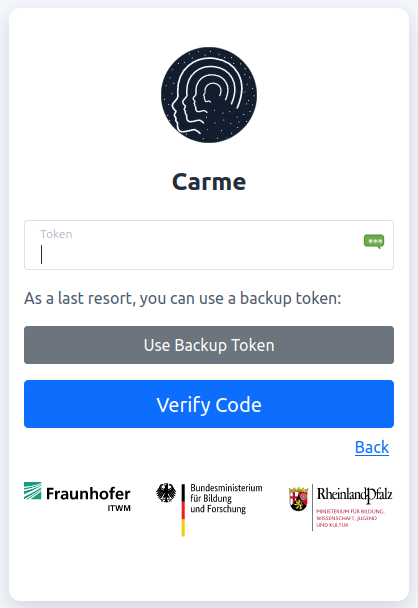
Fig. 7: Use backup token.
-
Then type one of your backup tokens and click on
Verify Backup Code.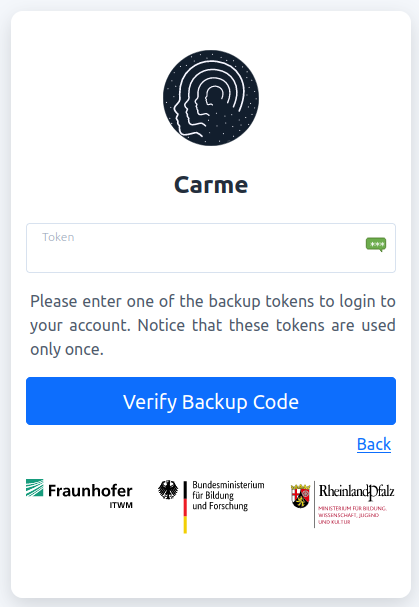
Fig. 8: Verfiy backup code.
-
Discard the backup token used and you are all set (backup tokens are used only once).