How to accept an invitation to join a project
Note: When you receive an invitation to join a project, you can accept or reject this invitation. Accepting the invitation does not mean that you become an active member of the project. To become an active member and have access to the resources of the project template, the membership has to be approved by the carme administrator.
-
You can accept the invitation either in your project-list or in the project-detail page.
### project-list
-
Go to
Projects. If you have received an invitation, the project would be visible in your project-list (if it is not there, refresh your page). To accept the invitation click onAction->Accept, see Fig. 1.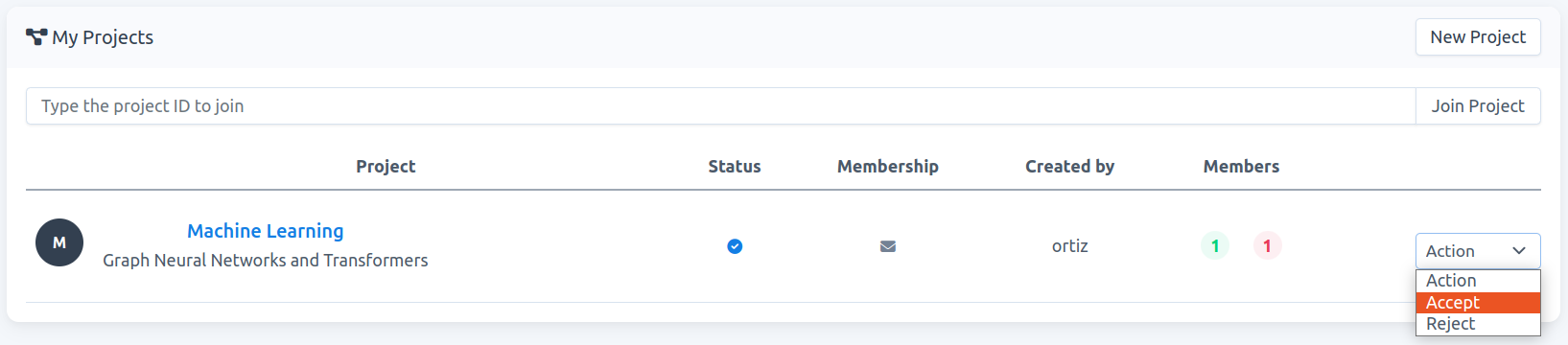
Fig. 1.
-
Your status changes to
Waiting for approval, see Fig. 2. To become anactive memberof the project, the carme administrator needs to approve it.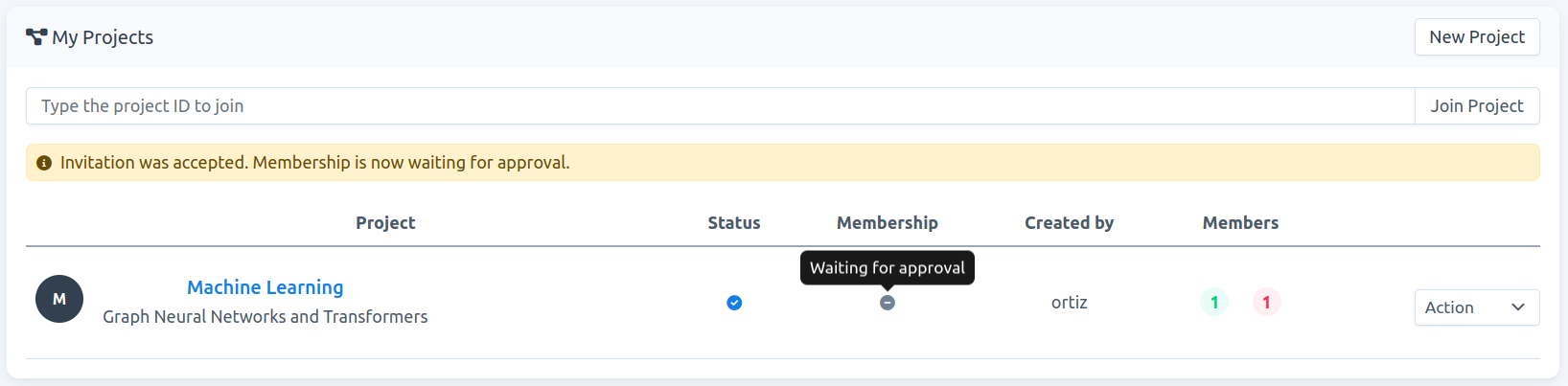
Fig. 2.
-
Once approved, you receive an email confirming this. You then become an
active memberand therefore you can create jobs using the resources allocated to the project template. In the project-list page, the tooltip in yourMembershipcolumn now showsActive member, see Fig. 3.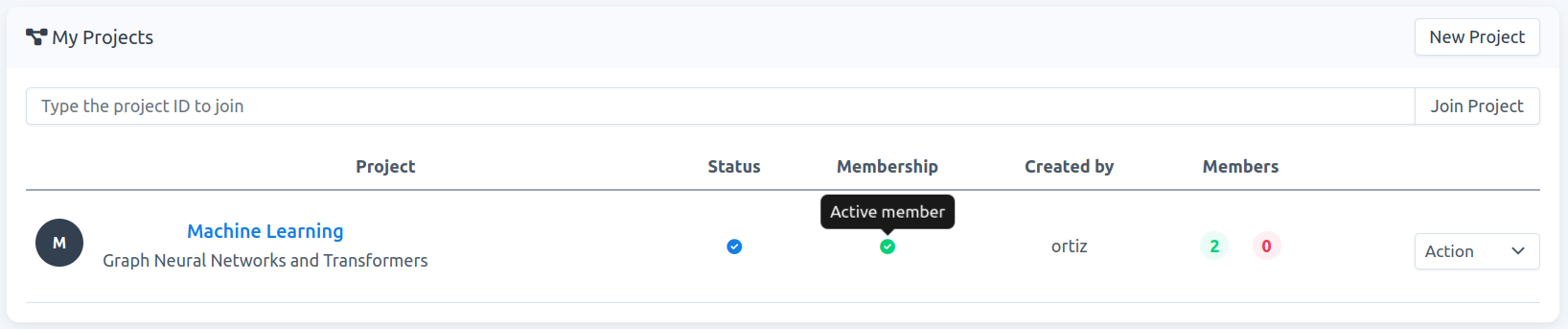
Fig. 3.
### project-detail
-
Go to
Projects, then to access the project-detail page, click on the project name of interest, e.g.,Machine Learningin Fig. 1. On this new page, you will be listed onMembership->In process. You can accept the invitation by clicking onAction->Accept, see Fig. 4.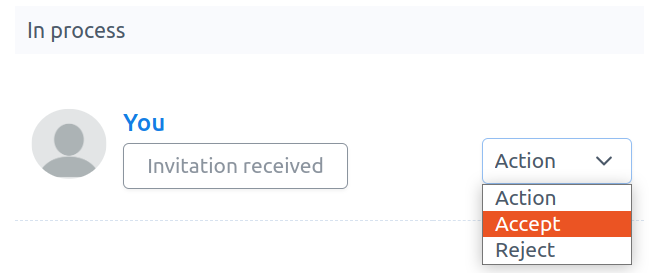
Fig. 4.
-
Your status changes to
Waiting for approval, see Fig. 5. To become anactive memberof the project, the carme administrator needs to approve it.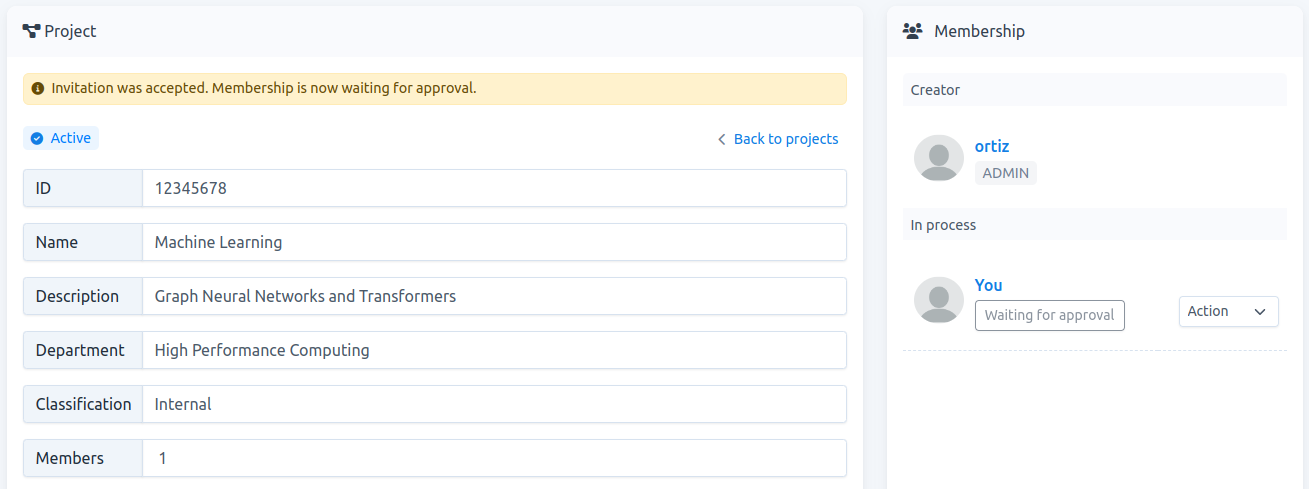
Fig. 5.
-
Once approved, you receive an email confirming this. You then become an
active memberand therefore you can create jobs using the resources allocated to the project template. In the project-detail page, you appear now in theMemberslist, see Fig. 6.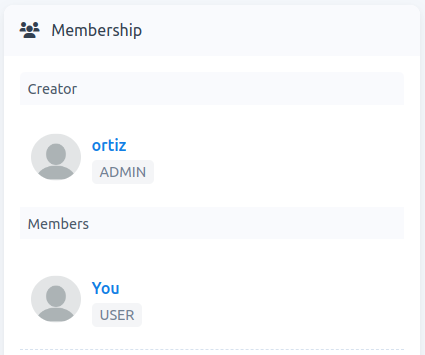
Fig. 6.
-