How to install Jupyter extensions
In contrast to Jupyterlab, Code-Server requires some extensions to run Jupyter notebooks. To install them, consider the following steps:
-
Create a Jupyter notebook file (
*.ipynb) or open the file if it already exists, then click onSelect Kernel. Refer to Fig. 1, top-right.
Fig. 1.
-
The
Select Kernelbox appears. Click onInstall suggested extensions Python + Jupyterto automatically install all the extensions needed, see Fig. 2. Note that this suggestion is present only if your Jupyter notebook file is saved; therefore, when you create a file, save it before proceeding with this step.
Fig. 2.
-
On the sidebar, click on the
extensions iconto list your installed extensions. Refer to Fig. 3.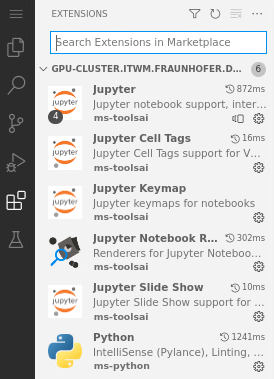
Fig. 3.
-
Similarly, you could proceed with the installation manually. Click on the
extensions iconto search for extensions in the marketplace. Refer to the search box in Fig. 3. To properly run Jupyter notebooks, install all the extensions given in Fig. 3.