How to install Visual Studio Code extensions
Visual Studio (VS) Code extensions are tools that you can install in Code-Server to make your workflow better. To learn more about these extensions refer to https://code.visualstudio.com/docs/editor/extension-marketplace. To install an extension consider the following steps:
-
Click on the
extensions icon. Then, type the extension that you want to install in the search box. Refer to Fig. 1.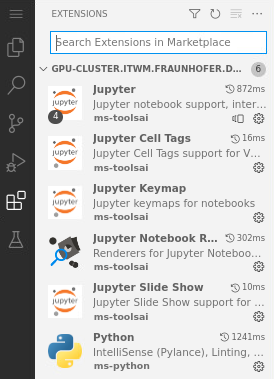
Fig. 1.
-
Once you type the name, click on
Install. In this example, we install the MLOps toolDVC. Refer to Fig. 2.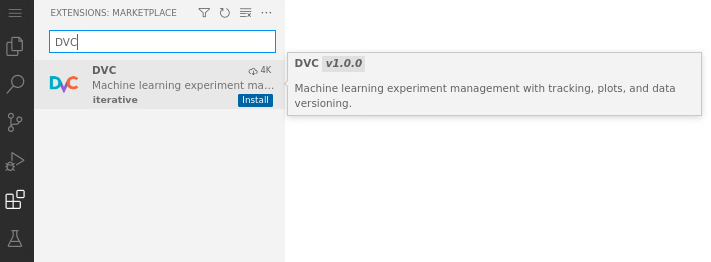
Fig. 2.
-
Once the installation is completed, you can see the
DVC iconon the sidebar, see red square in Fig. 3. Click on it to start usingDVC.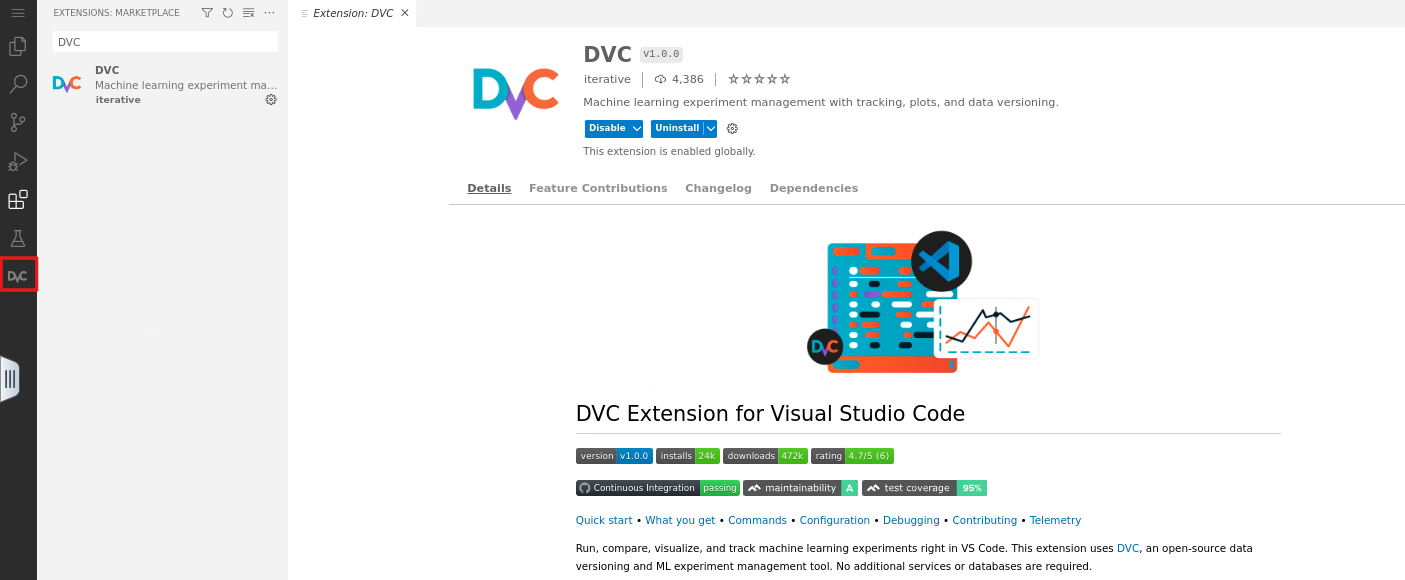
Fig. 3.
-
On the sidebar, click on the
extensions iconto list your installed extensions. In Fig. 1, for example, you can see that we already installed Jupyter extensions. If you want to install them, refer to: How to install Jupyter extensions.