How to split the screen
-
Once you open a terminal, your screen looks like Fig. 1.
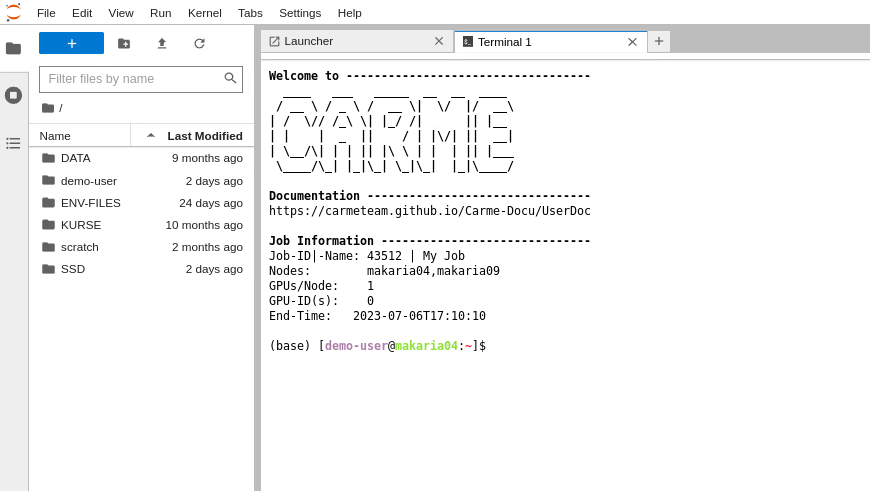
Fig. 1.
-
To split the screen in two parts, drag the terminal tab to the bottom. See Fig. 2.
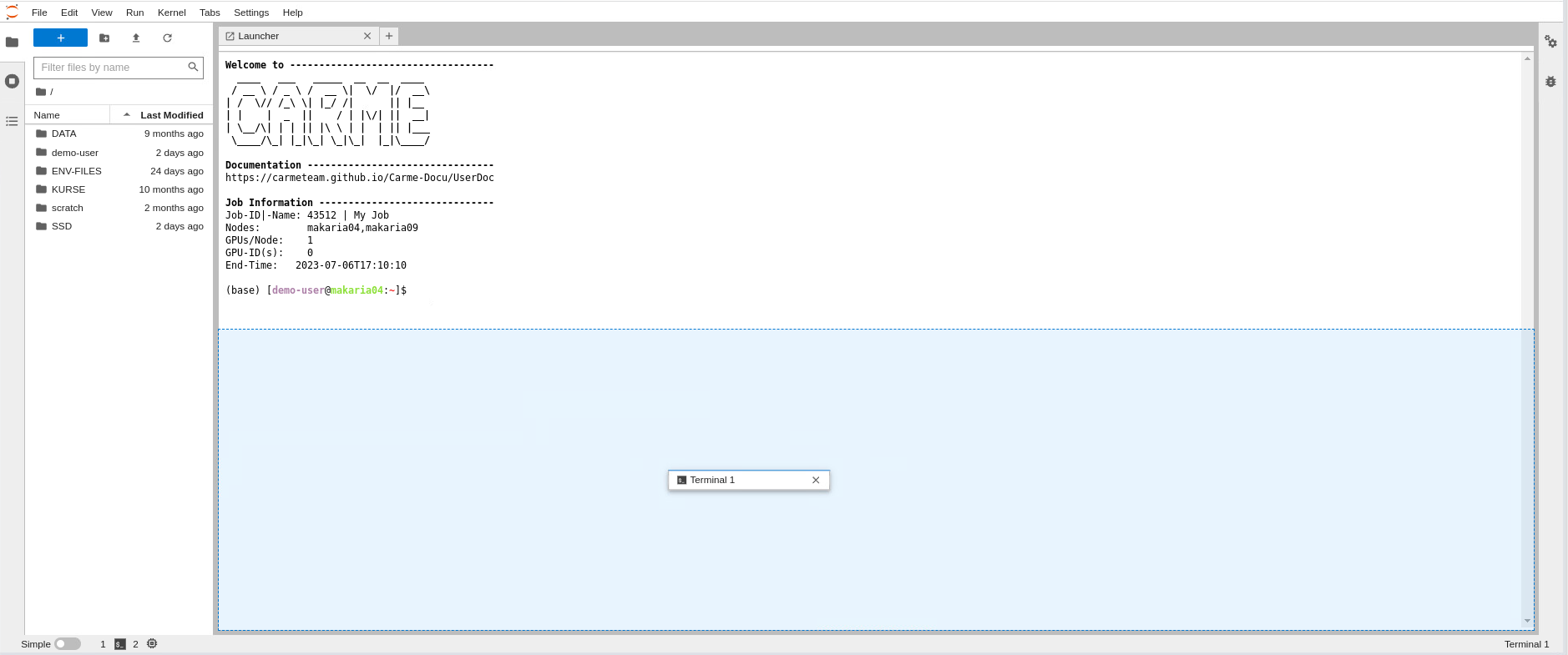
Fig. 2.
-
Your screen is splitted in two parts. The top panel showing the Launcher, and the bottom panel showing the terminal.
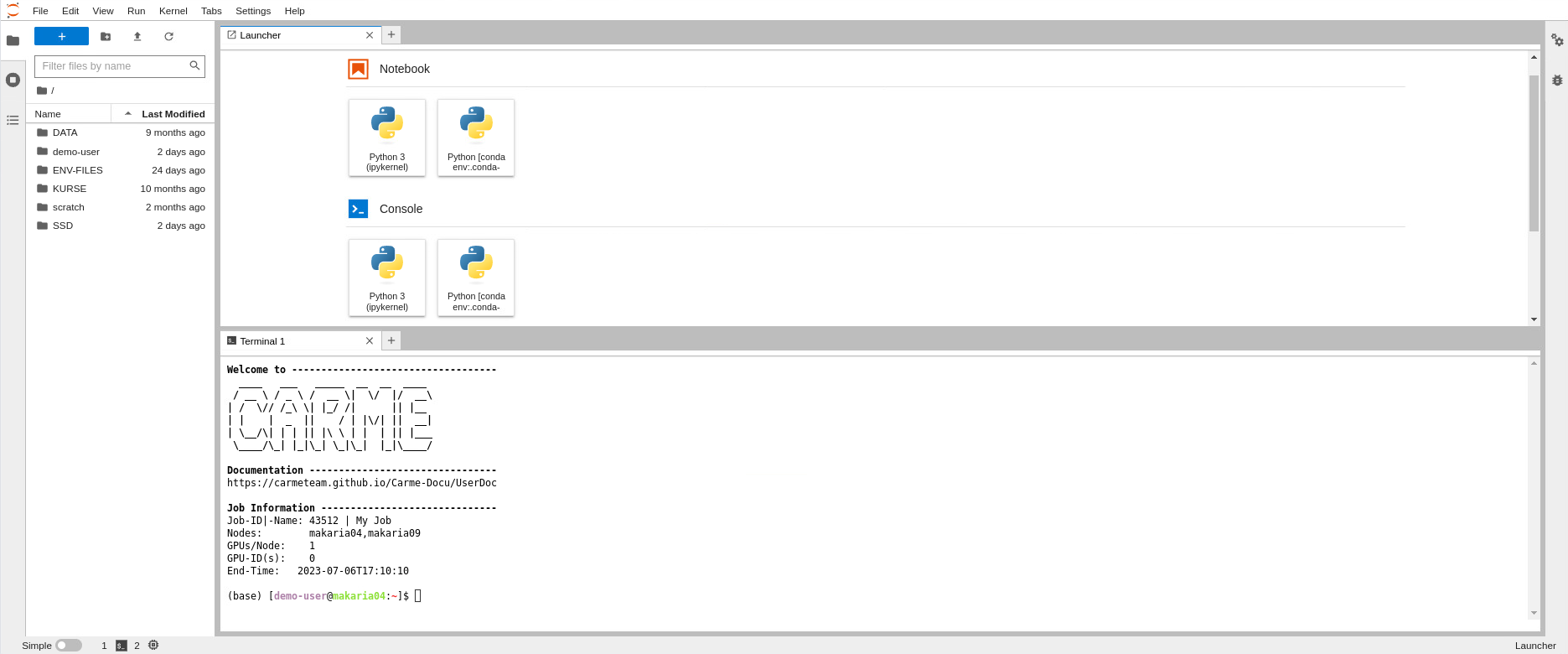
Fig. 3.
-
To further split the panels, add new tabs by repeating the steps given in: How to open a terminal. Then drag the tabs accordingly. Your screen should look like Fig. 4.
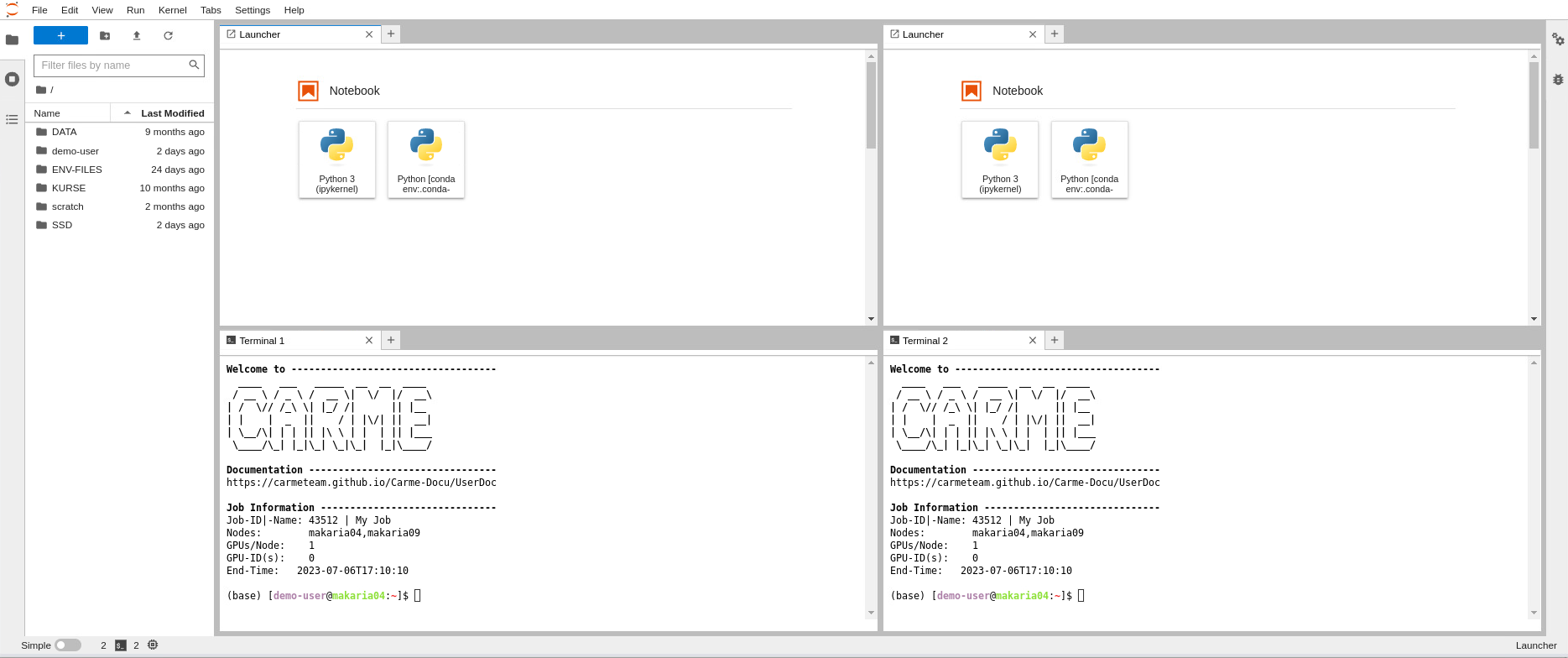
Fig. 4.