How to create a file
Here, we create a Jupyter notebook file.
Note: You cannot create files in the parent home directory.
Using the terminal
- Open the terminal and type:
cd /home/<username> - Create the file.
touch filename.ipynb
Using the UI
-
Go to your
/home/<username>directory. Refer to: How to navigate to a different directory.Note: You must be in the
/home/<username>directory to create a file. - As shown in Fig. 1 in red, there are two possible ways to create a file:
- METHOD 1: Click on the Python icon in the Launcher. If you don’t have a kernel, choose the icon with the default kernel, e.g.,
Python 3 (ipykernel). Otherwise, Install a Jupyter kernel. - METHOD 2: Go to
File->New->Notebook.
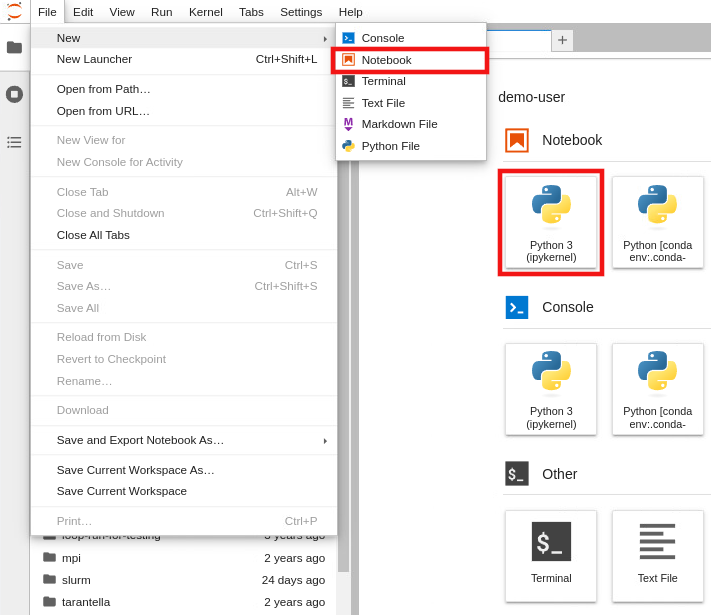
Fig. 1.
- METHOD 1: Click on the Python icon in the Launcher. If you don’t have a kernel, choose the icon with the default kernel, e.g.,
-
If you consider METHOD 2, a box opens for you to choose a kernel. If you don’t have one, choose the default kernel
Python 3 (ipykernel)and click onSelect. Refer to Fig. 2.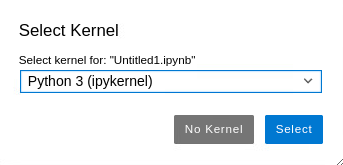
Fig. 2.
-
The file
Untitled1.ipynbis created. Now you can write your code. Refer to Fig. 3.
Fig. 3.
-
To save the file, go to
File->Save Notebook. Refer to Fig. 4.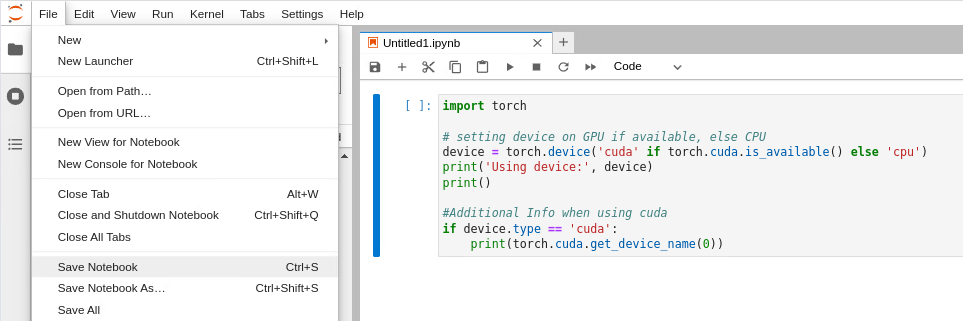
Fig. 4.
-
A box opens for you to rename the file. Choose a name and click on
Rename. Refer to Fig. 5.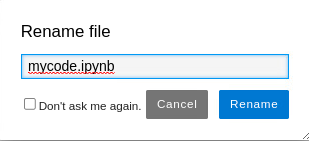
Fig. 5.